Tableau is a powerful data visualization tool that allows users to create interactive and dynamic dashboards with ease. One of the key features of Tableau is the ability to filter data to highlight specific values, ranges, or conditions. In some cases, you may want to apply the same filter to multiple sheets in a dashboard to ensure consistency, simplify the visualization, or create a more engaging and interactive experience for viewers. In this tutorial, we’ll guide you through the steps to apply a filter to multiple sheets in Tableau, so you can better manage your data and create more effective visualizations.
This blog explains what is a filter, how to apply one filter to multiple sheets, and the use cases for applying a filter to multiple sheets in Tableau.
What is a Filter in Tableau?
In Tableau, a filter is a feature that allows you to limit the data displayed in your visualization to a specific set of values, range of values, or condition. Filters can be applied to a single sheet or dashboard and can be used to highlight specific data points, drill down into details, or simplify complex visualizations.
For example, you might use a filter to display only the sales data for a particular region or time period or to show only the top-selling products or customers. Filters can be based on different types of data, including dimensions (e.g., product categories, customer segments) and measures (e.g., sales, profit). You can also combine multiple filters to create more complex queries and refine your visualizations further.
Tutorial Video
How To Apply a Filter to Multiple Sheets in Tableau
1. Select Filter
Open your Tableau workbook and navigate to the sheet that has the filter you want to apply to other sheets. Click on the field in the filter shelf that you want to apply to other sheets.
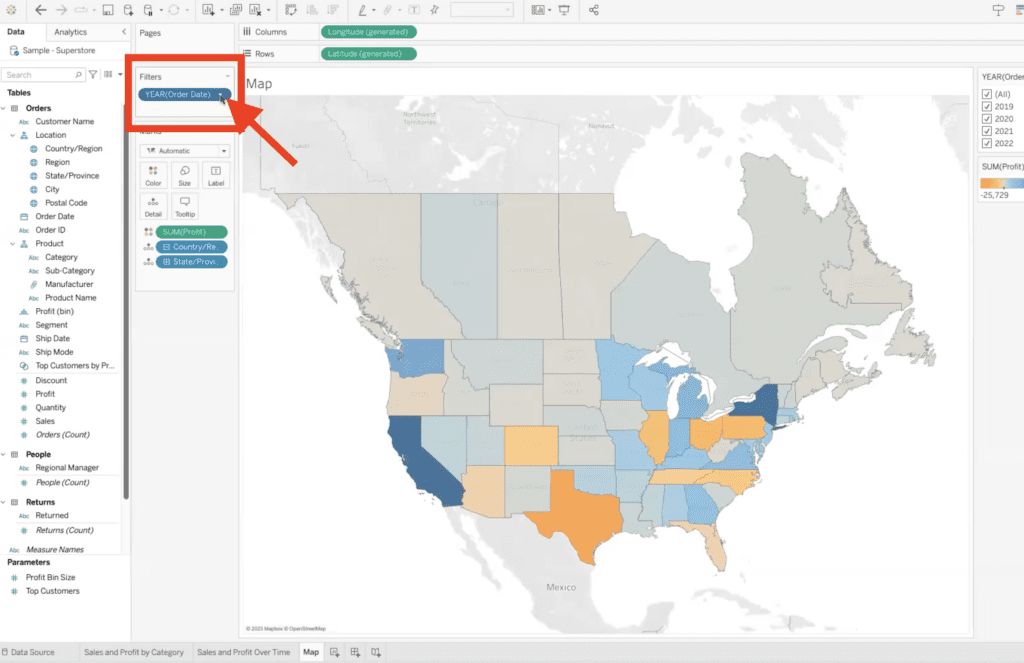
2. Apply Filter
From the drop-down menu that appears, select “Apply to Worksheets.”
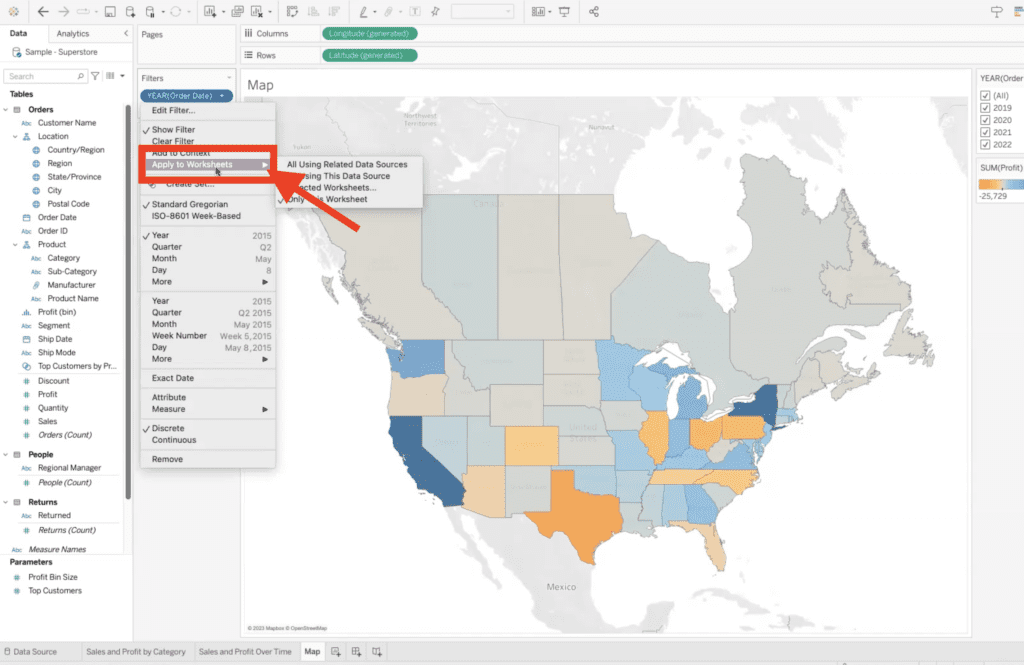
Then, in the “Apply Filter to Worksheets” dialog box that appears, select “Selected Worksheets.”
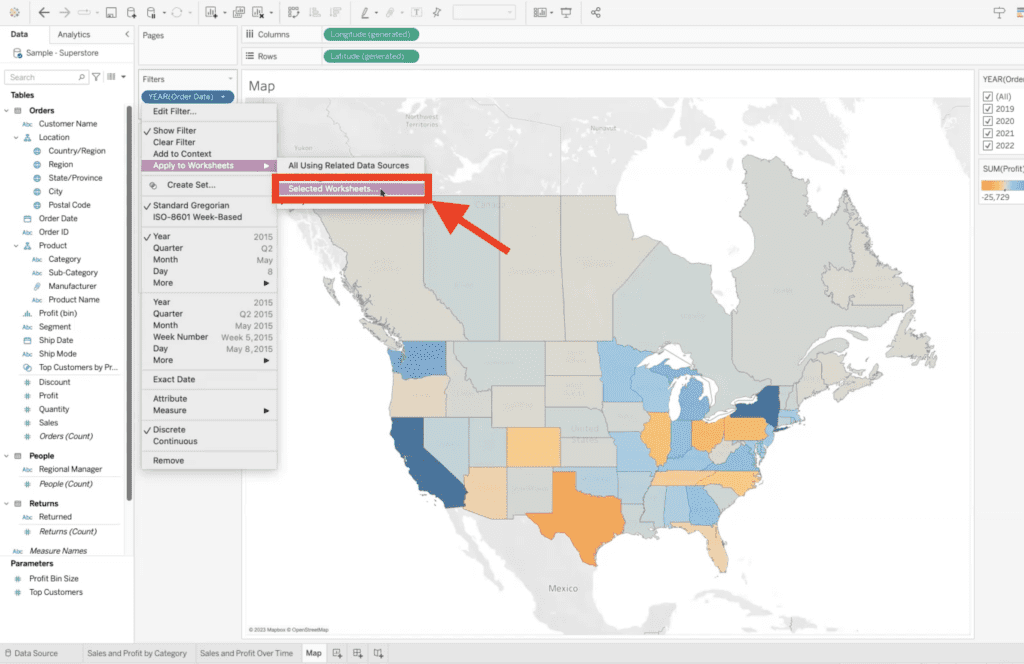
3. Select Worksheets
Select the worksheets that you want to apply the filter to from the list of available worksheets.
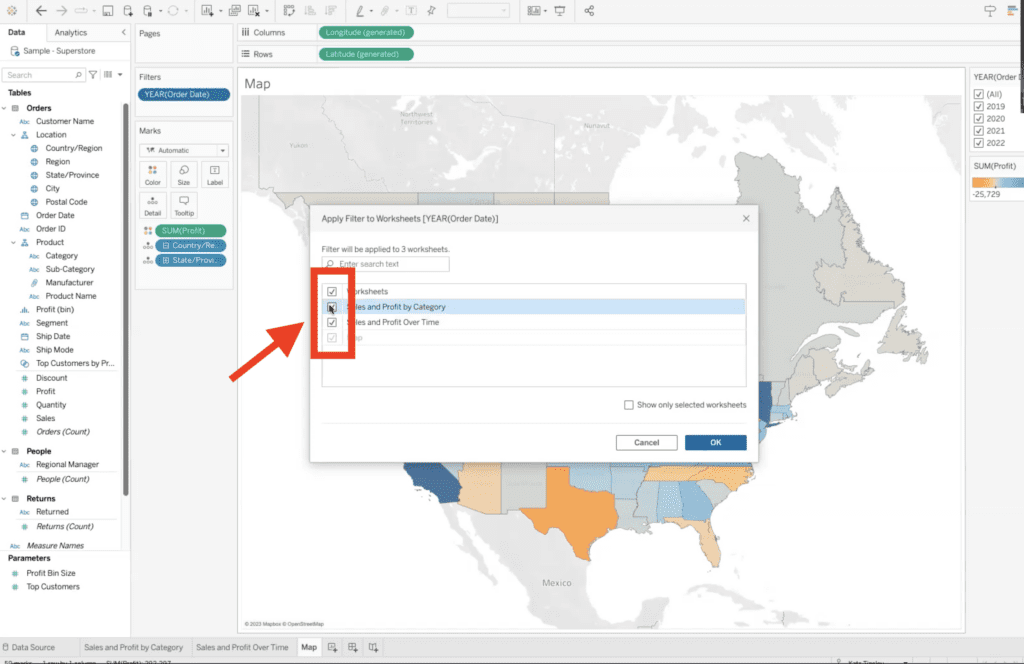
Click “OK” to apply the filter to the selected worksheets.
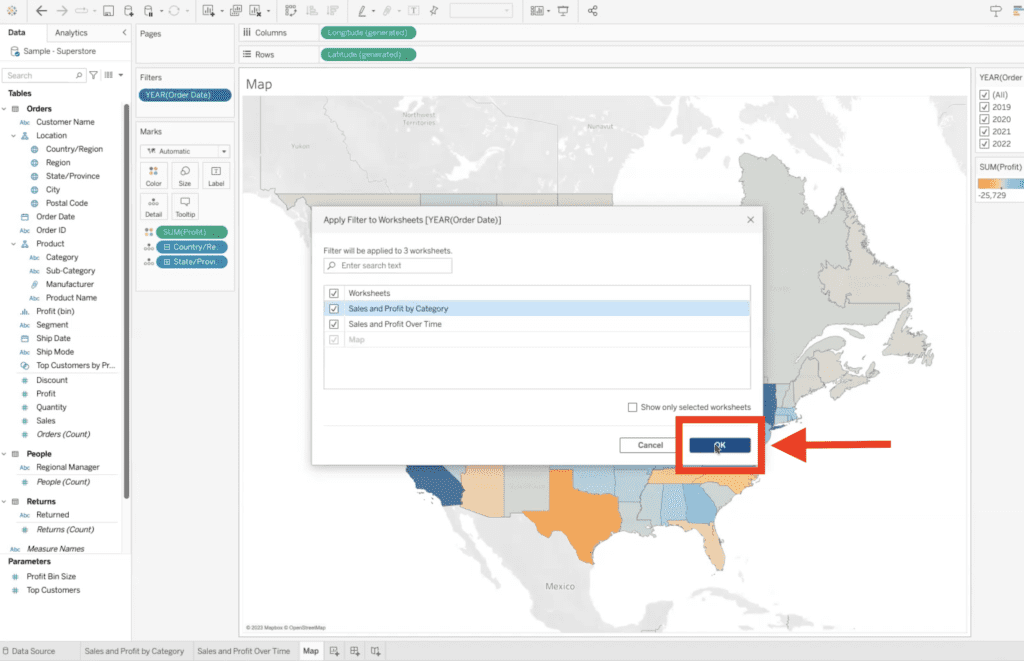
4. Confirm Selected Worksheets
Navigate to one of the selected worksheets to confirm that the filter has been applied.
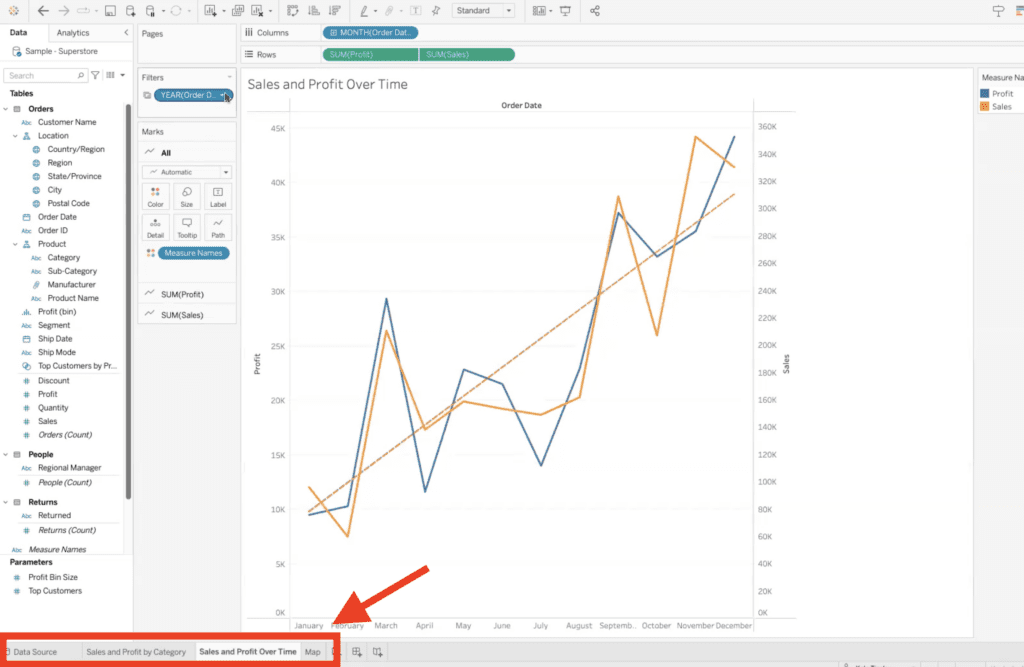
You should see the filter inherited on the worksheet, indicating that the filter has been applied from the original sheet.
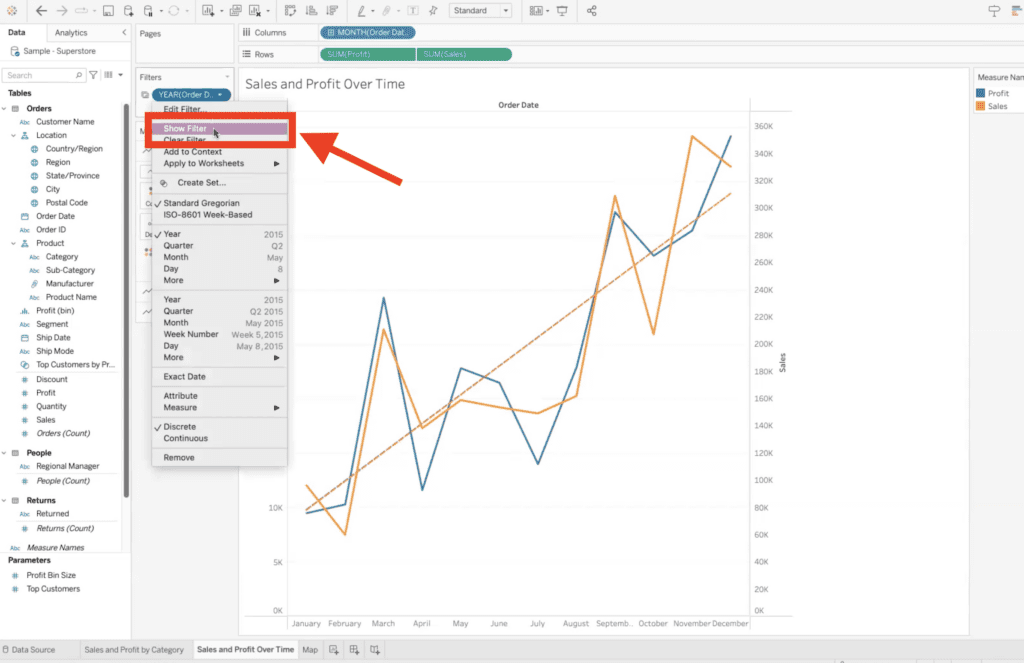
5. Interact and Dynamically Update
Interact with the filter on one sheet to see the filter dynamically update across all of the selected sheets, keeping them in sync.
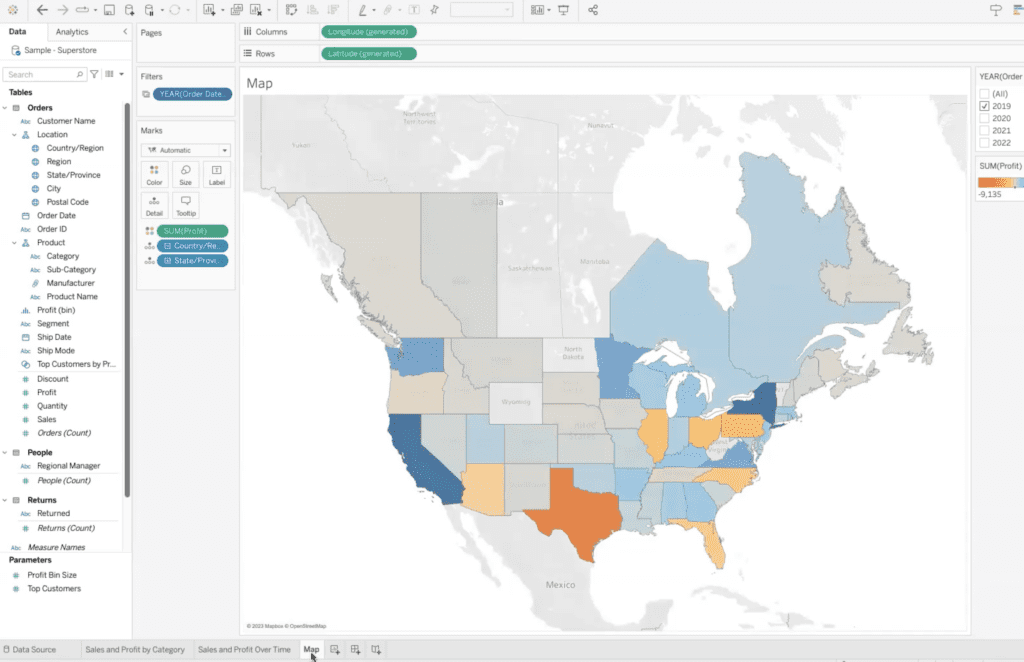
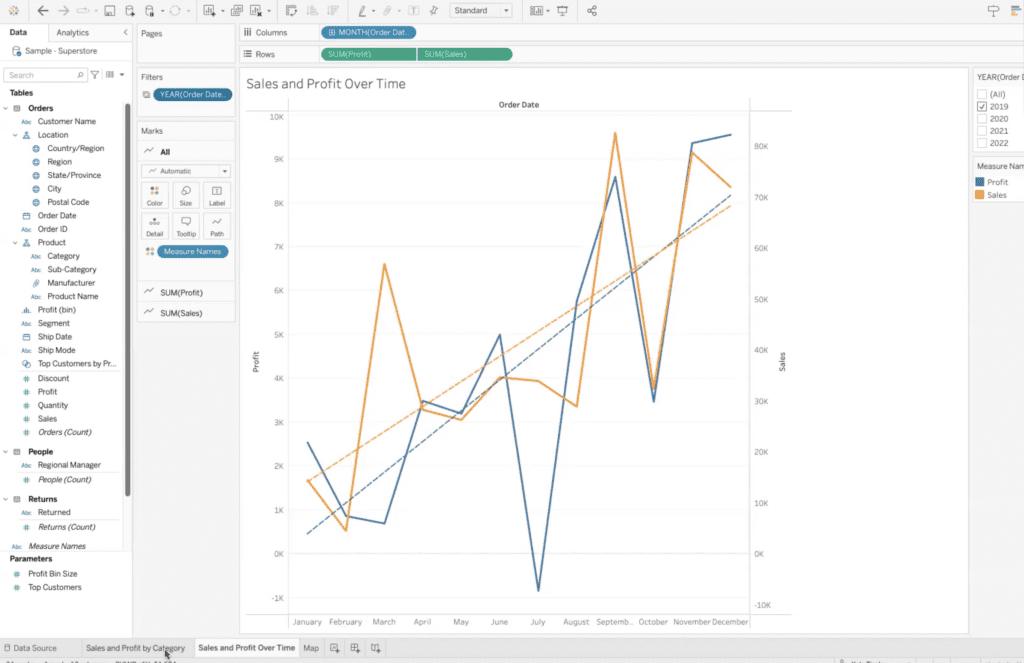

Use Cases for Applying a Filter to Multiple Sheets
You may want to apply a filter across multiple sheets in Tableau for a number of reasons.
Consistency
By applying the same filter to multiple sheets, you can ensure consistency in the data being displayed across all of the sheets. This can be particularly useful when you are working with multiple views of the same data and want to keep them in sync.
Efficiency
Applying a filter to multiple sheets can save time and effort compared to applying the filter individually to each sheet. This is especially true if you have a large number of sheets that need to be filtered.
Simplification
By applying a filter to multiple sheets, you can simplify your dashboard and make it easier for viewers to understand the data being displayed. This is particularly useful when you are creating dashboards for non-technical users who may be overwhelmed by too much information.
Interactivity
Applying a filter to multiple sheets can make your visualization more interactive and engaging. Viewers can interact with the filter on any sheet and see the changes reflected across all of the other sheets that have the filter applied. This can help viewers to better understand the relationships between different aspects of the data being displayed.
XeoMatrix Can Help
If you’re not sure how to create a Filter or apply it to multiple sheets in Tableau or whether they’re the right choice for visualizing your data, XeoMatrix can assist you.
Whether you need personalized Tableau training to create your own dashboards and insightful data visualizations, or if you’d like us to design a custom dashboard or embedded analytics solution for you, our Tableau service offerings will get you started on the right path.
About XeoMatrix
XeoMatrix offers consulting services to help companies understand their data so they can make better business decisions. Our proven approach simplifies the development process so our clients can focus on analyzing their business, streamline data visualization, and ultimately improve ROI. Contact us today to learn more about our business intelligence and data warehousing solutions.
